
Chez Minelab, nous avons votre passion. Et comme vous, nous ne négligeons aucune pierre. C'est ce même courage et cette même détermination qui nous poussent à améliorer chaque produit et chaque innovation.
Cibles ferreuses difficiles - l'ennemi commun de tous les détectives. C'est jusqu'à EQUINOX. Cliquez sur le téléchargement de notre mise à jour EQUINOX pour que les bouchons de bouteille embêtants, les ongles rouillés et d’autres cibles fictives fassent partie du passé. Lancez l'utilitaire de mise à jour de Minelab et vous êtes sur la bonne voie. C'est simple. Vous ferez l'expérience de la fonctionnalité Iron Bias améliorée, du rétroéclairage EQUINOX 600 amélioré et bien plus encore.
Biais de fer amélioré
Iron Bias a été amélioré avec l’ajout d’un nouveau profil de paramètres Iron Bias. Les paramètres FE d’ÉQUINOX Iron Bias d’origine seront toujours disponibles, mais il est désormais possible de passer aux nouveaux paramètres «F2» de Iron Bias, qui offrent une capacité améliorée de rejeter une gamme beaucoup plus large de cibles de fer difficiles, notamment les casquettes.
Luminosité du rétro-éclairage EQUINOX 600
L'EQUINOX 600 a désormais la possibilité de régler la luminosité du rétro-éclairage sur un réglage «Faible» supplémentaire qui correspond au réglage minimum sur l'EQUINOX 800. Cette luminosité «Faible» est idéale pour la détection de nuit et par faible luminosité.
Minimum System Requirements:
USB 2.0 port
EQUINOX USB Charging Cable with Magnetic Connector
Windows 10
50 MB of hard drive space
20 MB of RAM
MAC OS
Greater than 10.13 High Sierra
50 MB of hard drive space
30 MB of RAM
Note:
Important: Do not turn off or disconnect the EQUINOX 600 / 800 during the update process.
Download the Update Utility 2.0.1
EQUINOX 600 / 800 Update Utility (Windows)
EQUINOX 600 / 800 Update Utility (Mac)
Once the MUU is downloaded, open the application and follow these instructions:
|
1. Connect the EQUINOX 600 / 800 to the computer USB port using the magnetic charging cable and turn on the detector. |
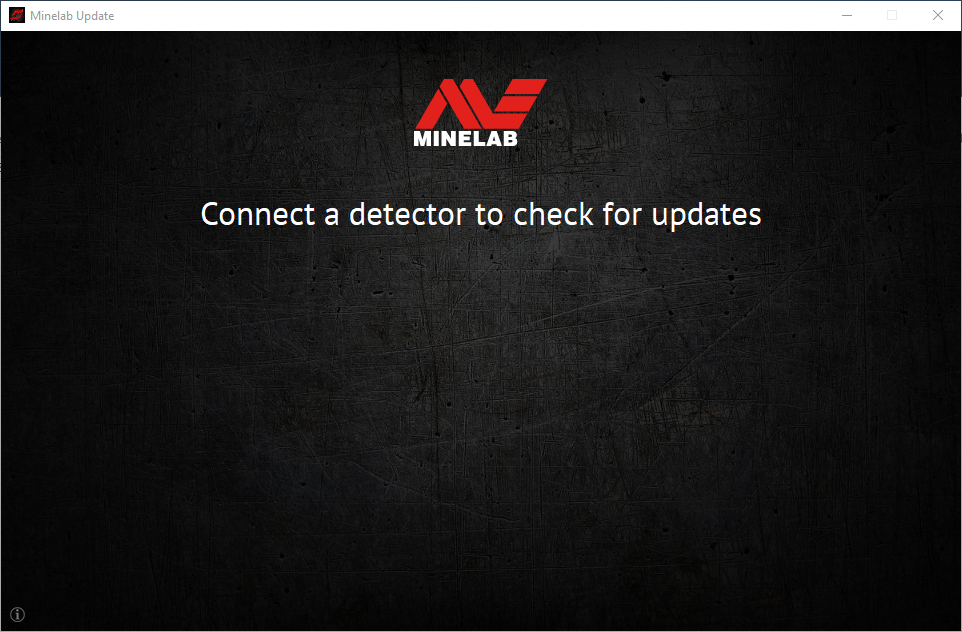 |
|
2. When the EQUINOX 600 / 800 is identified, the MUU will communicate with the detector and determine the current software version. |
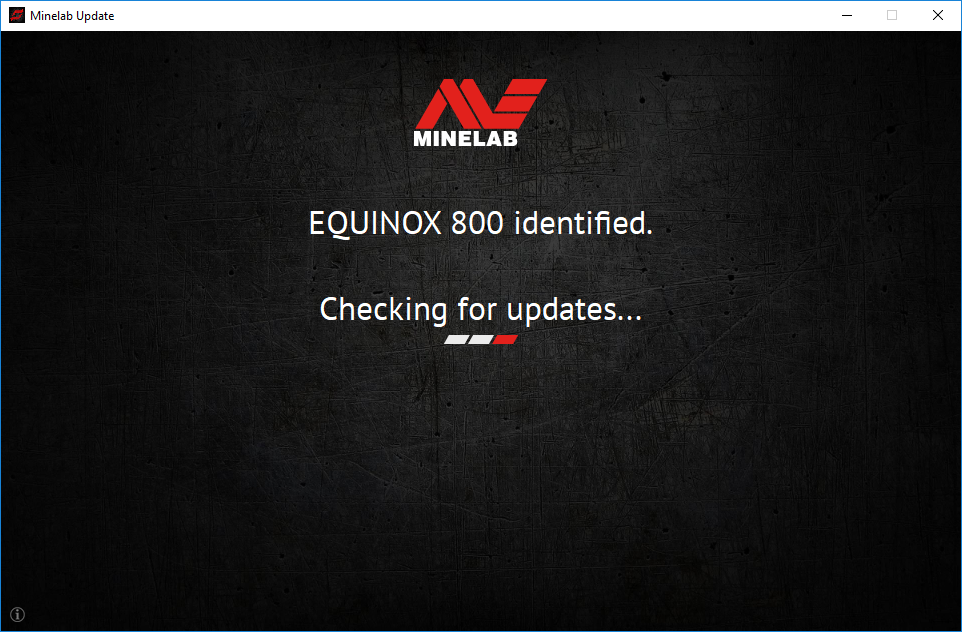 |
|
3. If an update is available, the MUU will display Updates are available for your detector. Click INSTALL to begin the upgrade or QUIT to close the MUU. |
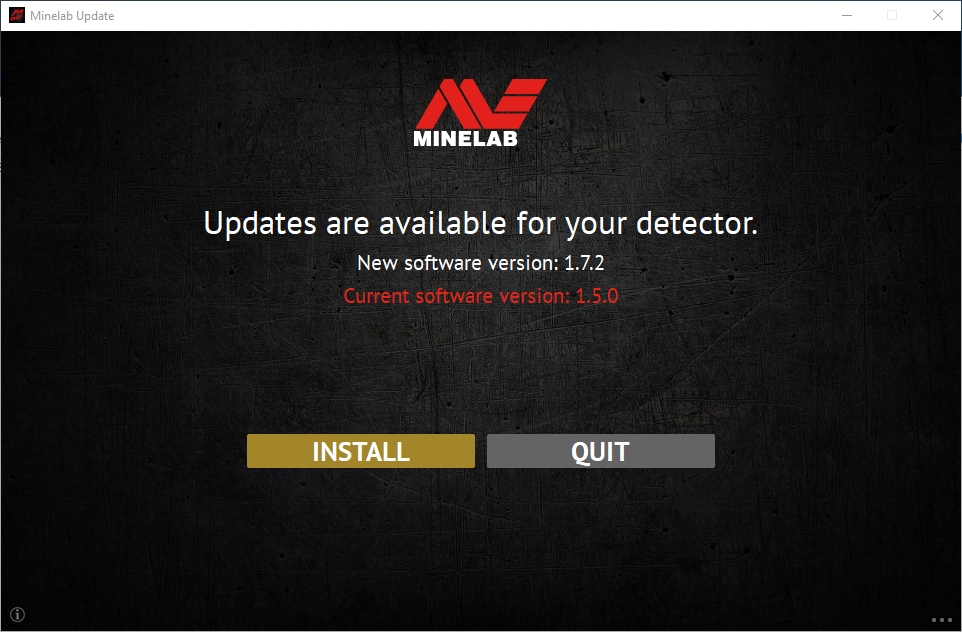 |
|
4. If the metal detector is up to date, the application will display Your detector is up to date and prompt you to QUIT the application. |
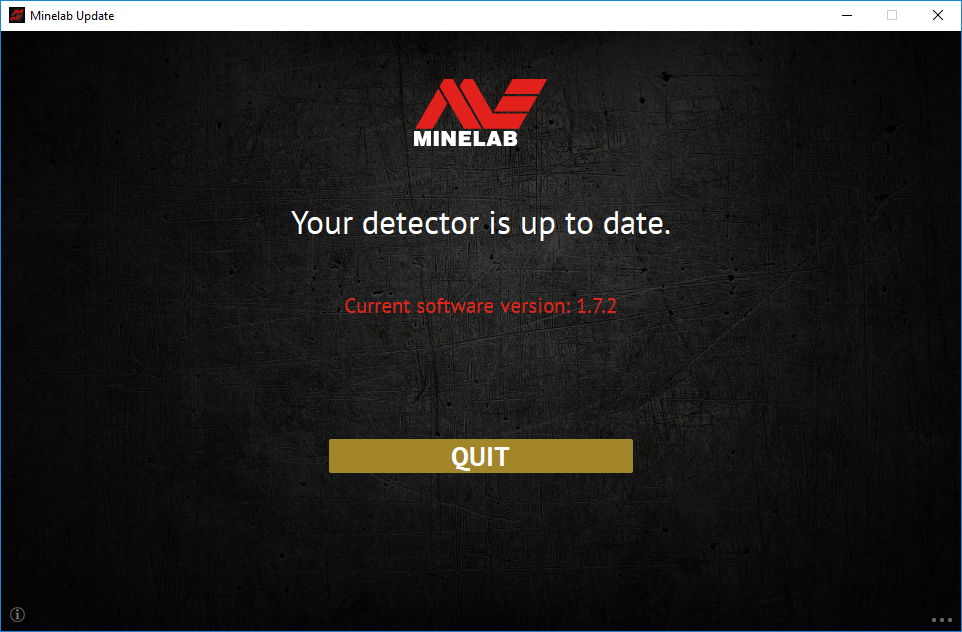 |
|
5. The EQUINOX 600 / 800 screen will go blank during the update; a green LED on the top left corner of the control box will blink rapidly while the update is in progress. |
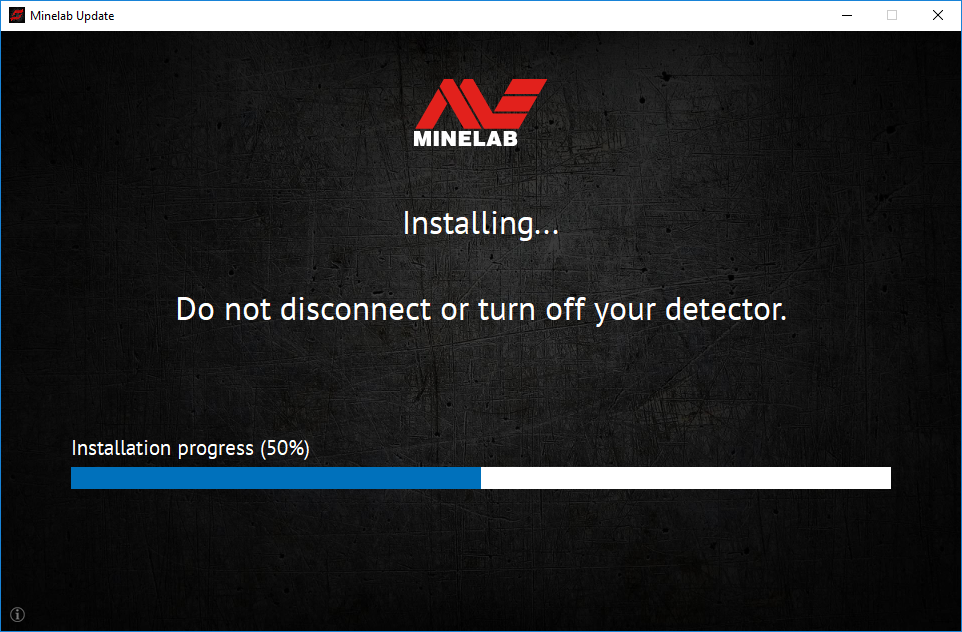 |
|
6. Installation will take approximately 1 minute. Once the upgrade is complete, the EQUINOX 600 / 800 will restart and the MUU will prompt you to disconnect the detector and QUIT the application. Note: Close the application and reopen if updating multiple EQUINOX 600 / 800 detectors |
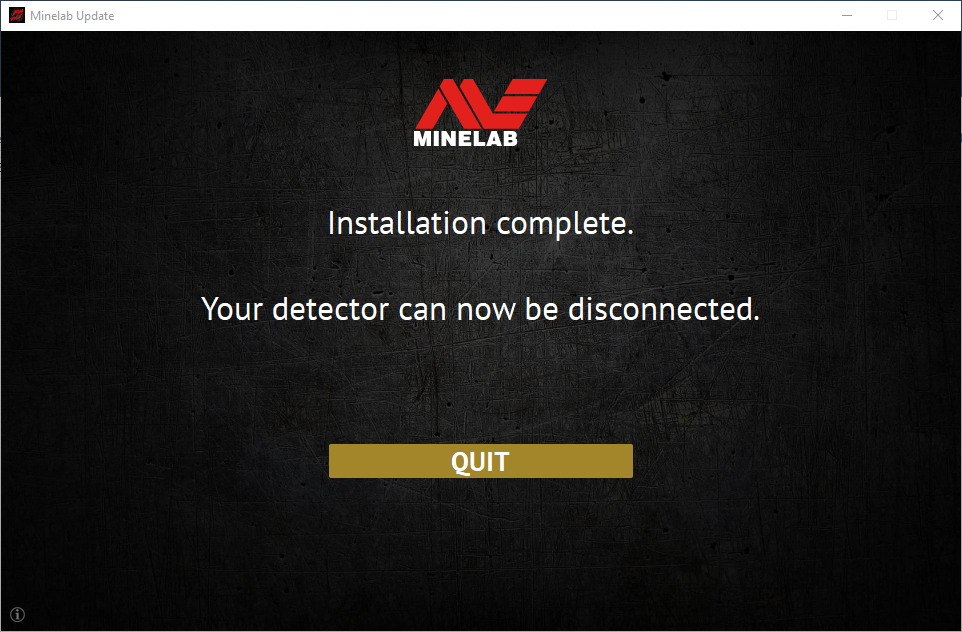 |
Q : Pourquoi l’utilitaire de mise à jour Minelab (MUU) ne se connecte-t-il pas à mon détecteur ?
R : Assurez-vous que votre détecteur EQUINOX 600/800 est connecté à votre PC via le câble USB/chargeur magnétique, qu'il est allumé et qu'une seule instance du MUU est active. Vérifiez que le connecteur magnétique est correctement inséré sur le détecteur. Essayez de redémarrer le MUU. Si vous ne parvenez toujours pas à vous connecter, éteignez le détecteur, fermez et redémarrez le MUU, puis reconnectez et rallumez votre détecteur.
Ce MUU ne communiquera pas avec les détecteurs EQUINOX 700/900.
Q : Que se passe-t-il si le détecteur se déconnecte pendant l’installation de la mise à niveau ?
R : Le MUU peut restaurer les fonctionnalités du détecteur après une déconnexion lors d'une mise à niveau. Éteignez le détecteur, fermez et redémarrez le MUU, puis rallumez-le et connectez-le à votre ordinateur. L'écran du détecteur peut rester vide, mais le MUU le détectera et proposera une mise à niveau. Installez la mise à niveau et le détecteur sera rétabli.
Q : Pourquoi ai-je perdu les paramètres de mon détecteur pendant la mise à niveau ?
R : L'utilisation d'une ancienne version du MUU peut entraîner la réinitialisation de vos paramètres d'usine en cas de mise à niveau ou de rétrogradation entre la dernière version et une version antérieure. Assurez-vous de supprimer toute version antérieure du MUU avant de télécharger la nouvelle version depuis le site web de Minelab.
Q : Où puis-je trouver le MUU avec le nouveau logiciel EQUINOX 600 / 800 ?
R : Téléchargez le MUU à partir de la page EQUINOX 600 ou EQUINOX 800 sur le site Web de Minelab, sous « Téléchargements ».
Q : À l’aide ! Mon détecteur ne fonctionne plus après une mise à niveau !
R : Ne vous inquiétez pas, le MUU peut toujours récupérer le détecteur en cas d'interruption de la mise à niveau. Il suffit d'allumer le détecteur, de le connecter à un PC exécutant le MUU et de relancer la mise à niveau.