
Na Minelab, temos sua paixão. E como você, nunca deixamos pedra sobre pedra. É essa mesma determinação e determinação que nos leva a melhorar cada produto e toda inovação.
Alvos ferrosos difíceis - o inimigo comum de todos os detectores. Isso é até a EQUINOX. Clique no download da atualização da EQUINOX para tornar aquelas aborrecidas tampas de garrafa, unhas enferrujadas e outros alvos em fuga uma coisa do passado. Inicie o Minelab Update Utility e você estará a caminho. É simples. Você experimentará o recurso aprimorado de polarização de ferro, a luz de fundo do EQUINOX 600 aprimorada e muito mais.
Viés de ferro aprimorado
O Viés de Ferro foi aprimorado com a adição de um novo perfil de configurações do Viés de Ferro. As configurações originais do EQUINOX Iron Bias 'FE' ainda estarão disponíveis, mas agora existe a opção de mudar para as novas configurações do Iron Bias 'F2', que têm uma capacidade aprimorada de rejeitar uma gama muito maior de alvos de ferro difíceis, incluindo garrafas cápsulas.
Brilho da luz de fundo do EQUINOX 600
O EQUINOX 600 agora tem a capacidade de ajustar o brilho da luz de fundo para uma configuração adicional 'Baixa' que corresponda à configuração mínima do EQUINOX 800. Esse brilho 'Baixa' é ideal para detectar à noite e em condições de pouca luz.
Minimum System Requirements:
USB 2.0 port
EQUINOX USB Charging Cable with Magnetic Connector
Windows 10
50 MB of hard drive space
20 MB of RAM
MAC OS
Greater than 10.13 High Sierra
50 MB of hard drive space
30 MB of RAM
Note:
Important: Do not turn off or disconnect the EQUINOX 600 / 800 during the update process.
Download the Update Utility 2.0.1
EQUINOX 600 / 800 Update Utility (Windows)
EQUINOX 600 / 800 Update Utility (Mac)
Once the MUU is downloaded, open the application and follow these instructions:
|
1. Connect the EQUINOX 600 / 800 to the computer USB port using the magnetic charging cable and turn on the detector. |
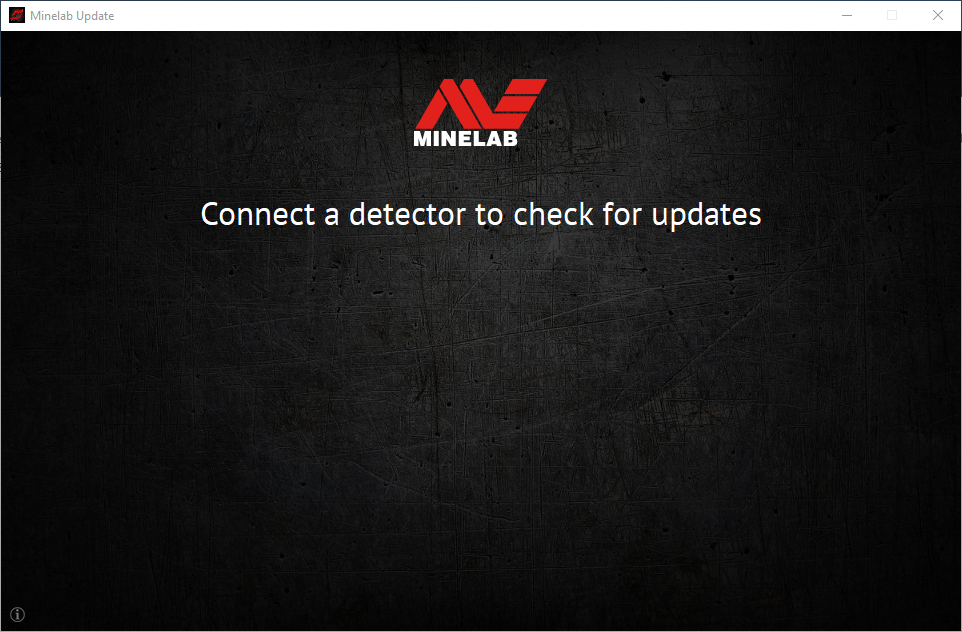 |
|
2. When the EQUINOX 600 / 800 is identified, the MUU will communicate with the detector and determine the current software version. |
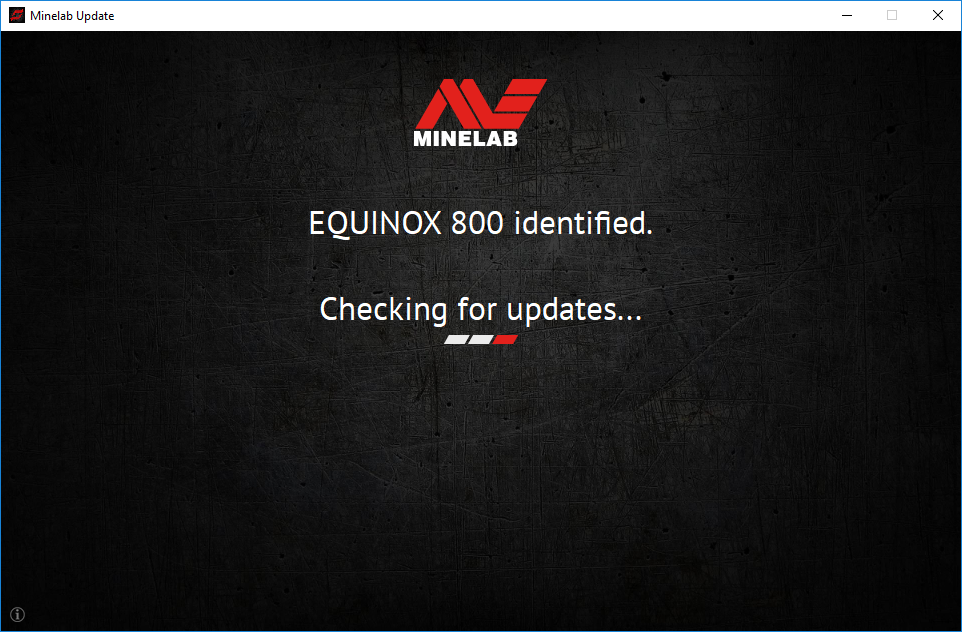 |
|
3. If an update is available, the MUU will display Updates are available for your detector. Click INSTALL to begin the upgrade or QUIT to close the MUU. |
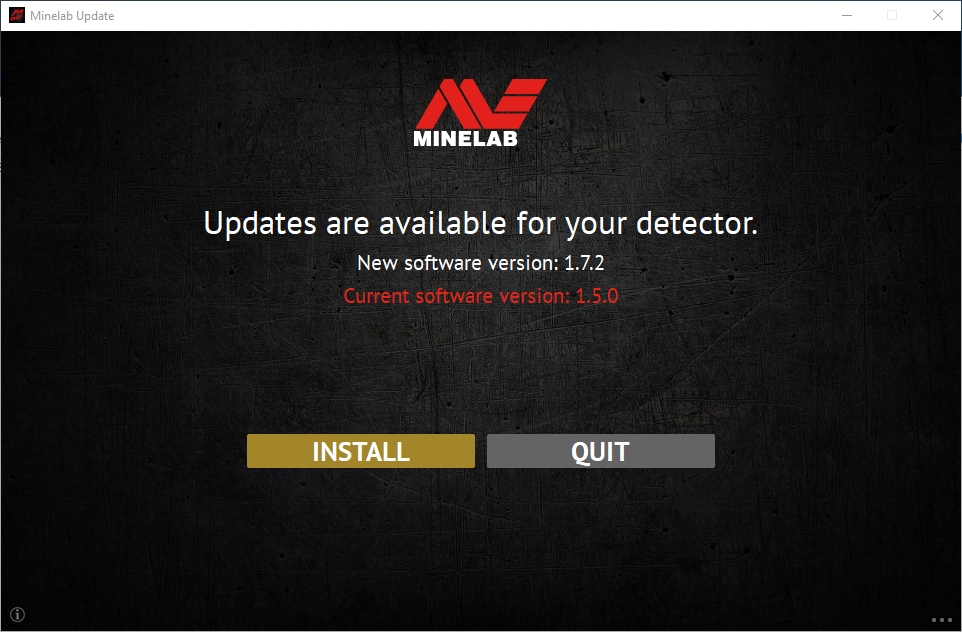 |
|
4. If the metal detector is up to date, the application will display Your detector is up to date and prompt you to QUIT the application. |
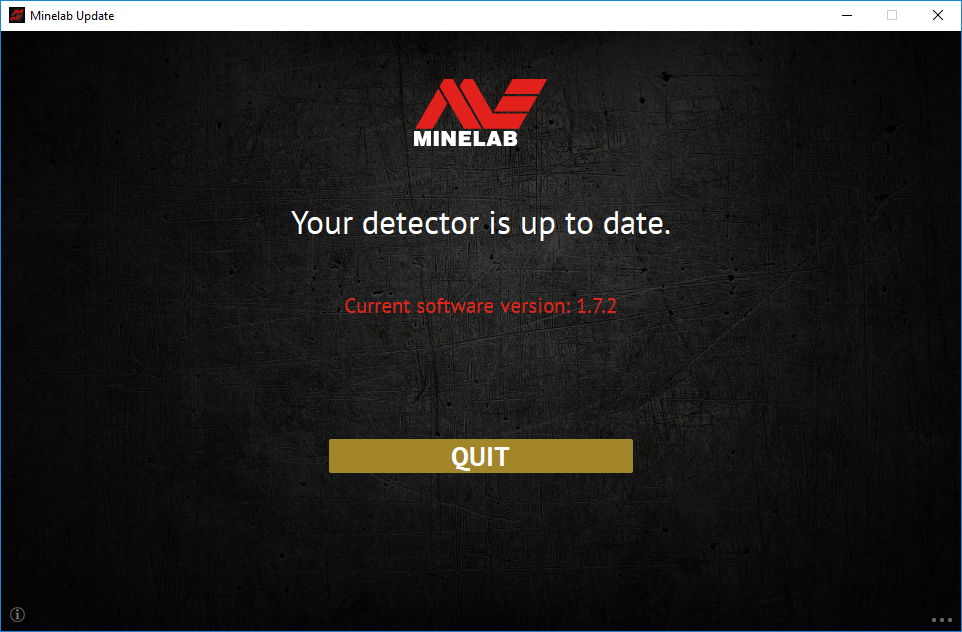 |
|
5. The EQUINOX 600 / 800 screen will go blank during the update; a green LED on the top left corner of the control box will blink rapidly while the update is in progress. |
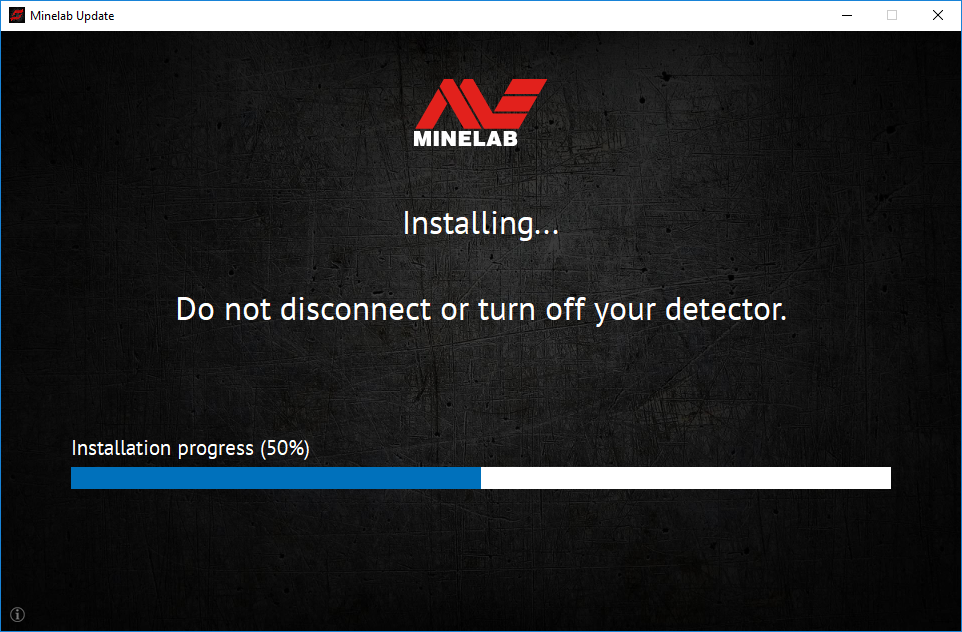 |
|
6. Installation will take approximately 1 minute. Once the upgrade is complete, the EQUINOX 600 / 800 will restart and the MUU will prompt you to disconnect the detector and QUIT the application. Note: Close the application and reopen if updating multiple EQUINOX 600 / 800 detectors |
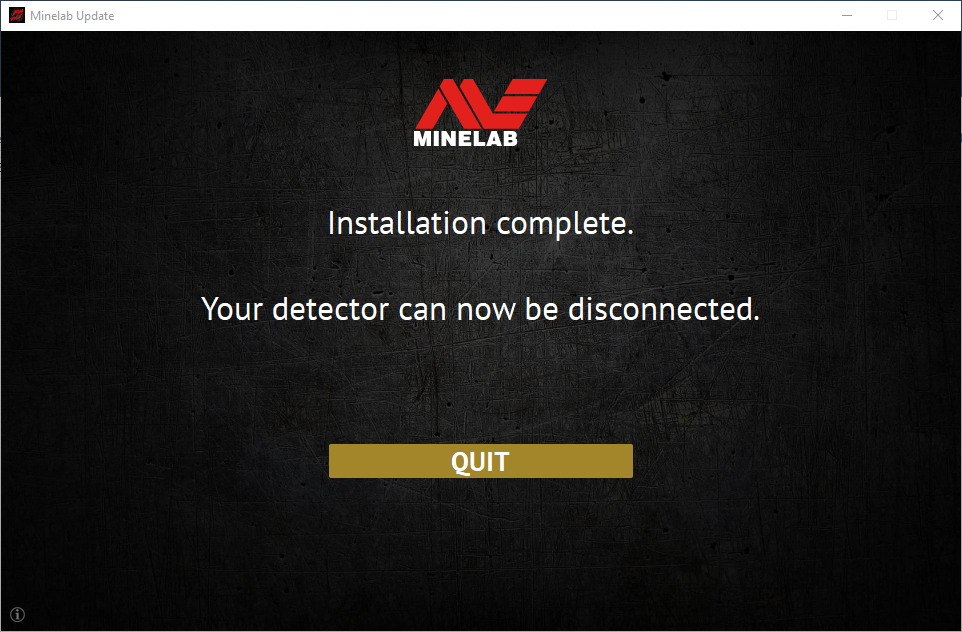 |
P: Por que o Minelab Update Utility (MUU) não está se conectando ao meu detector?
R: Certifique-se de que seu detector EQUINOX 600/800 esteja conectado ao seu PC por meio do cabo magnético USB/carregamento e ligado, e certifique-se de que haja apenas uma instância do MUU em execução. Verifique se o conector magnético está encaixado corretamente no detector. Tente reiniciar o MUU. Se ainda não conseguir conectar, desligue o detector, feche e reinicie o MUU e reconecte e ligue seu detector.
Este MUU não se comunicará com os detectores EQUINOX 700 / 900.
P: O que acontece se o detector for desconectado durante a instalação da atualização?
R: O MUU pode recuperar a funcionalidade do detector após qualquer desconexão durante a atualização. Desligue o detector, feche e reinicie o MUU, e ligue e conecte o detector ao seu computador. A tela do detector pode permanecer em branco, mas o MUU verá o detector e oferecerá uma atualização. Instale a atualização e o detector será recuperado.
P: Por que perdi as configurações do meu detector durante a atualização?
R: Usar uma versão antiga do MUU pode resultar na redefinição das suas configurações para as predefinições de fábrica se você fizer upgrade/downgrade entre as versões mais recentes e anteriores. Certifique-se de excluir qualquer versão anterior do MUU antes de baixar a nova versão do site da Minelab.
P: Onde posso encontrar o MUU com o novo software EQUINOX 600/800?
R: Baixe o MUU da página EQUINOX 600 ou EQUINOX 800 no site da Minelab, em "Downloads".
P: Socorro! Meu detector não está funcionando após uma atualização!
R: Não se preocupe, o MUU sempre pode recuperar o detector no caso de uma atualização ser interrompida. Basta ligar o detector, conectar a um PC executando o MUU e reiniciar a atualização.