
Minelabでは、あなたの情熱を引き出します。そして、あなたのように、私たちは決して石を裏返さないでおきます。すべての製品とすべてのイノベーションをより良いものにするために私たちを駆り立てるのは、同じグリットと決意です。
難しい鉄の標的—すべての探知者にとって共通の敵。それはEQUINOXまでです。 EQUINOXアップデートでダウンロードして、厄介なボトルキャップ、さびた釘、その他の偽装ターゲットを過去のものにしてください。 Minelab更新ユーティリティを起動すると、準備が整います。それは簡単です。強化された鉄バイアス機能、改善されたEQUINOX 600バックライトなどを体験できます。
鉄バイアスの改善
新しい鉄バイアス設定プロファイルが追加され、鉄バイアスが強化されました。元のEQUINOX Iron Bias 'FE'設定は引き続き利用可能ですが、新しいIron Bias 'F2'設定に切り替えるオプションが追加されました。これは、ボトルを含むはるかに広範囲の難しい鉄ターゲットを拒否する機能が改善されていますキャップ。
EQUINOX 600バックライトの明るさ
EQUINOX 600には、EQUINOX 800の最小設定と一致する追加の「低」設定にバックライトの明るさを調整する機能があります。この「低」明るさは、夜間や暗い場所での検出に最適です。
Minimum System Requirements:
USB 2.0 port
EQUINOX USB Charging Cable with Magnetic Connector
Windows 10
50 MB of hard drive space
20 MB of RAM
MAC OS
Greater than 10.13 High Sierra
50 MB of hard drive space
30 MB of RAM
Note:
Important: Do not turn off or disconnect the EQUINOX 600 / 800 during the update process.
Download the Update Utility 2.0.1
EQUINOX 600 / 800 Update Utility (Windows)
EQUINOX 600 / 800 Update Utility (Mac)
Once the MUU is downloaded, open the application and follow these instructions:
|
1. Connect the EQUINOX 600 / 800 to the computer USB port using the magnetic charging cable and turn on the detector. |
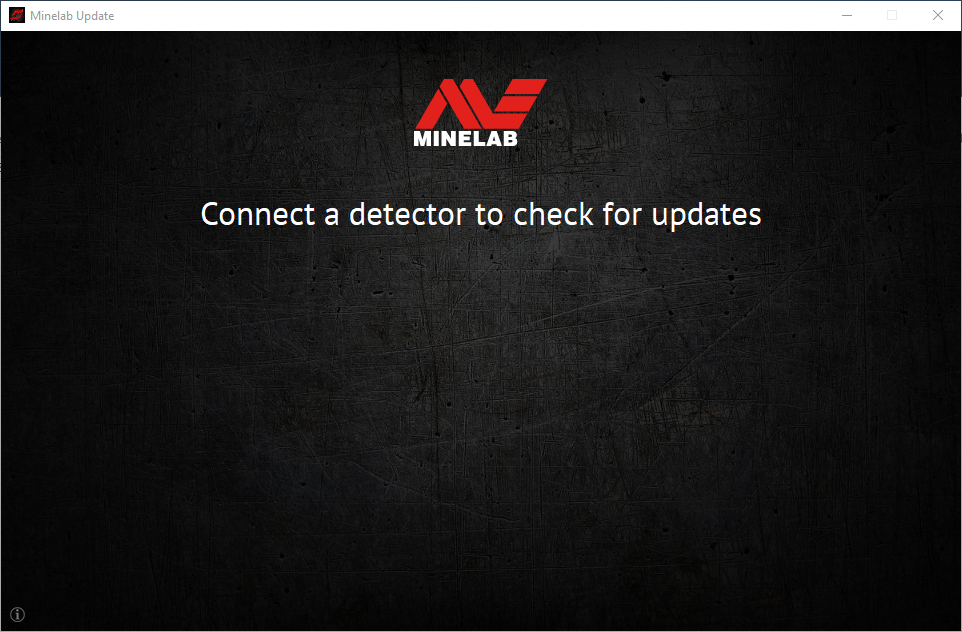 |
|
2. When the EQUINOX 600 / 800 is identified, the MUU will communicate with the detector and determine the current software version. |
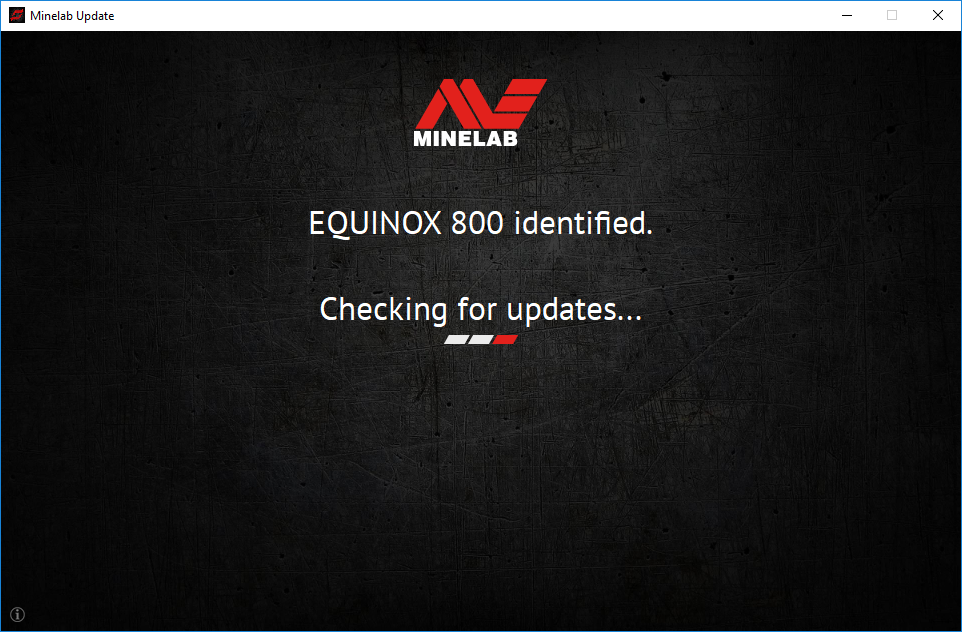 |
|
3. If an update is available, the MUU will display Updates are available for your detector. Click INSTALL to begin the upgrade or QUIT to close the MUU. |
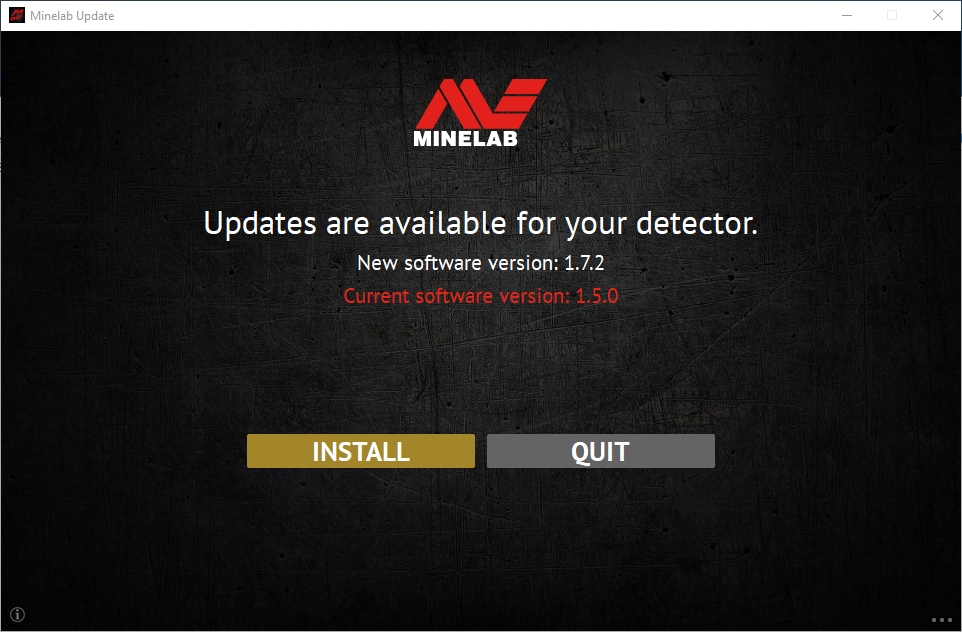 |
|
4. If the metal detector is up to date, the application will display Your detector is up to date and prompt you to QUIT the application. |
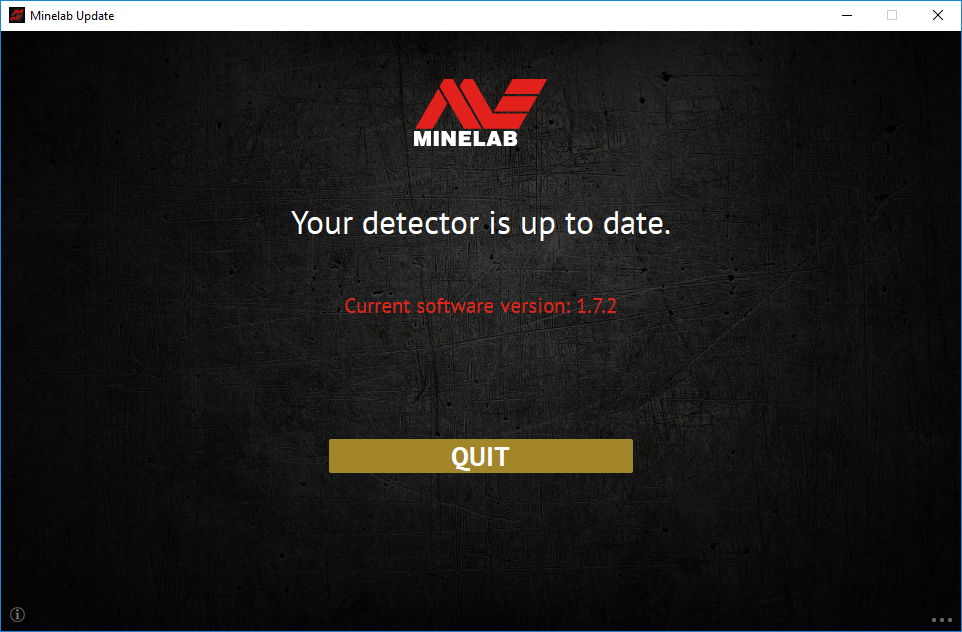 |
|
5. The EQUINOX 600 / 800 screen will go blank during the update; a green LED on the top left corner of the control box will blink rapidly while the update is in progress. |
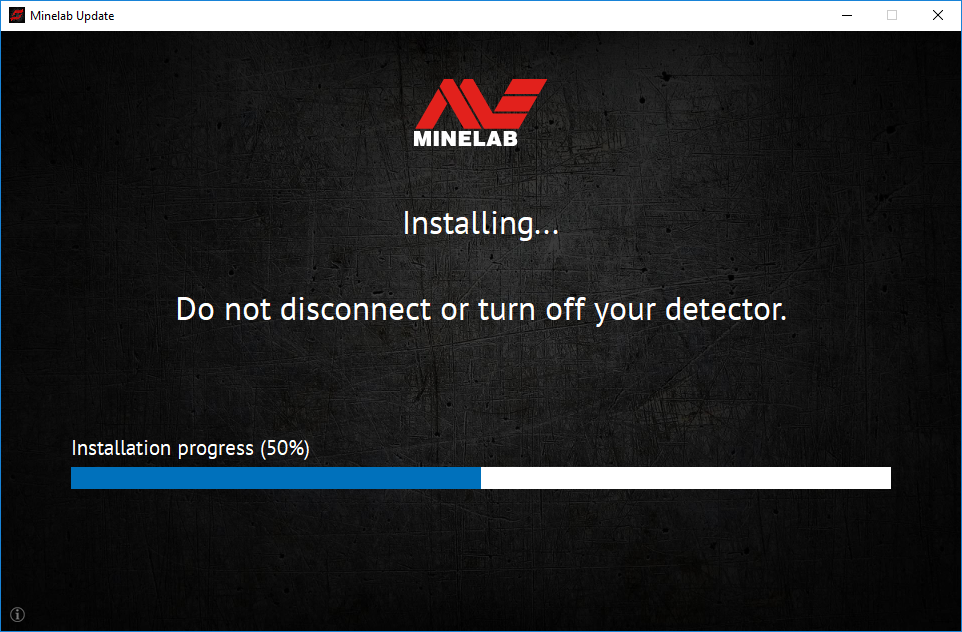 |
|
6. Installation will take approximately 1 minute. Once the upgrade is complete, the EQUINOX 600 / 800 will restart and the MUU will prompt you to disconnect the detector and QUIT the application. Note: Close the application and reopen if updating multiple EQUINOX 600 / 800 detectors |
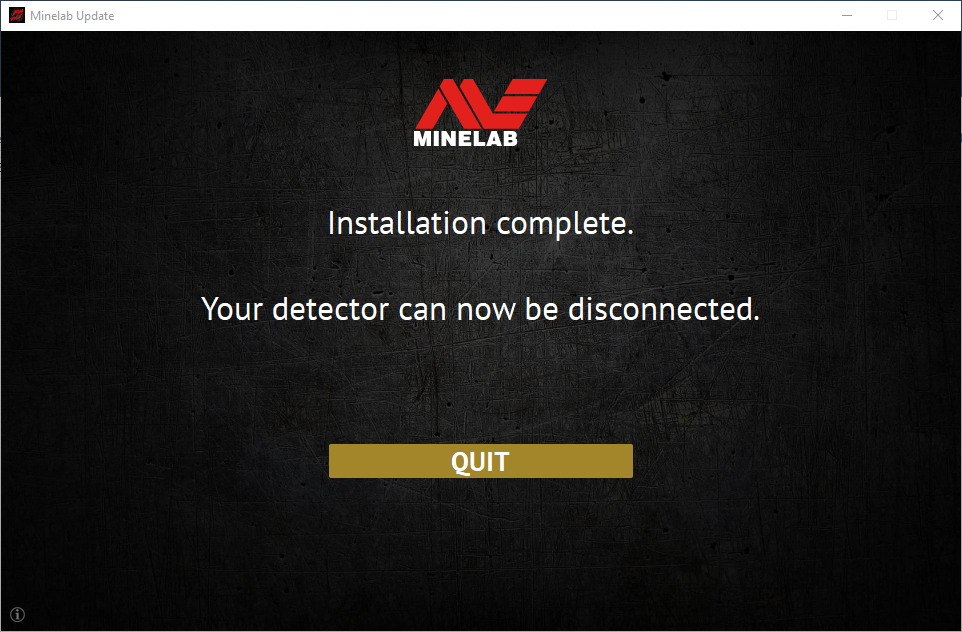 |
Q: Minelab Update Utility (MUU) が探知機に接続されないのはなぜですか?
A: EQUINOX 600 / 800 検出器が磁気 USB/充電ケーブルを介して PC に接続され、電源がオンになっていること、および実行中の MUU インスタンスが 1 つだけであることを確認してください。磁気コネクタが検出器に正しく装着されていることを確認します。MUU を再起動してみてください。それでも接続できない場合は、検出器の電源をオフにし、MUU を閉じて再起動し、検出器を再接続して電源を入れてください。
この MUU は EQUINOX 700/900 検出器と通信しません。
Q: アップグレードのインストール中に検出器が切断された場合はどうなりますか?
A: MUU は、アップグレード中に切断された後でも検出器の機能を回復できます。検出器の電源をオフにし、MUU を閉じて再起動し、電源をオンにして検出器をコンピューターに接続します。検出器の画面は空白のままですが、MUU は検出器を認識し、アップグレードを提案します。アップグレードをインストールすると、検出器は回復します。
Q: アップグレード中に検出器の設定が失われてしまったのはなぜですか?
A: MUU の古いバージョンを使用すると、最新バージョンと以前のバージョン間でアップグレード/ダウングレードした場合に、設定が工場出荷時のプリセットにリセットされる可能性があります。Minelab Web サイトから新しいバージョンをダウンロードする前に、MUU の以前のバージョンを必ず削除してください。
Q: 新しい EQUINOX 600 / 800 ソフトウェアを搭載した MUU はどこで入手できますか?
A: Minelab Web サイトの EQUINOX 600 または EQUINOX 800 ページの「ダウンロード」から MUU をダウンロードしてください。
Q: 助けてください! アップグレード後に検出器が機能しなくなりました!
A: 心配しないでください。アップグレードが中断された場合でも、MUU はいつでも検出器を回復できます。検出器の電源を入れ、MUU を実行している PC に接続して、アップグレードを再開するだけです。