
في Minelab ، نحصل على شغفك. ومثلك ، نحن لا نترك أي حجر دون قلب. إنه نفس الحزم والتصميم الذي يدفعنا إلى جعل كل منتج وكل ابتكار أفضل بكثير.
الأهداف الحديدية الصعبة - العدو المشترك لجميع أخصائيي الكشف. هذا هو حتى EQUINOX. اضغط للتنزيل على تحديث EQUINOX الخاص بنا لجعل أغطية الزجاجات المزعجة هذه والأظافر الصدئة وغيرها من الأهداف المزيفة شيء من الماضي. أطلق أداة Minelab Update Utility وأنت في طريقك. انه سهل. ستختبر ميزة Iron Bias المحسّنة ، والإضاءة الخلفية المحسّنة EQUINOX 600 والمزيد.
تحسين التحيز الحديد
تم تعزيز Iron Bias بإضافة ملف تعريف إعدادات Iron Bias جديد. ستظل إعدادات EQUINOX Iron Bias 'FE الأصلية متاحة ، لكن يوجد الآن خيار للتبديل إلى إعدادات Iron Bias' F2 الجديدة ، والتي تتمتع بقدرة محسنة على رفض مجموعة أكبر من أهداف الحديد الصعبة ، بما في ذلك الزجاجة قبعات.
EQUINOX 600 سطوع الإضاءة الخلفية
أصبح لدى EQUINOX 600 الآن القدرة على ضبط سطوع الإضاءة الخلفية على إعداد "منخفض" إضافي يطابق الحد الأدنى من الإعداد على EQUINOX 800. هذا السطوع "المنخفض" مثالي للكشف في الليل وفي ظروف الإضاءة المنخفضة.
 جار الترجمة...
جار الترجمة...
Minimum System Requirements:
USB 2.0 port
EQUINOX USB Charging Cable with Magnetic Connector
Windows 10
50 MB of hard drive space
20 MB of RAM
MAC OS
Greater than 10.13 High Sierra
50 MB of hard drive space
30 MB of RAM
Note:
Important: Do not turn off or disconnect the EQUINOX 600 / 800 during the update process.
Download the Update Utility 2.0.1
EQUINOX 600 / 800 Update Utility (Windows)
EQUINOX 600 / 800 Update Utility (Mac)
Once the MUU is downloaded, open the application and follow these instructions:
|
1. Connect the EQUINOX 600 / 800 to the computer USB port using the magnetic charging cable and turn on the detector. |
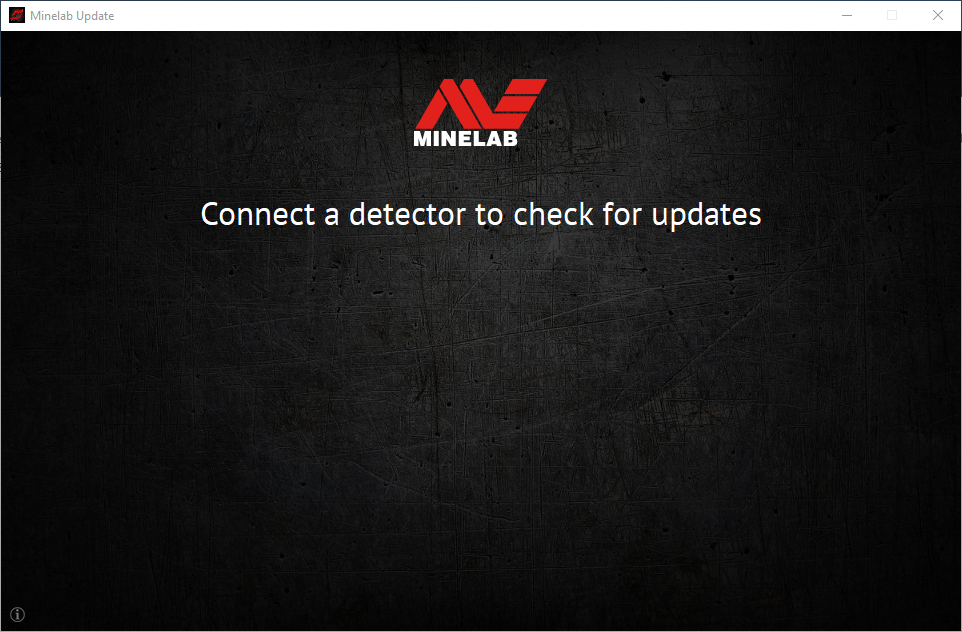 |
|
2. When the EQUINOX 600 / 800 is identified, the MUU will communicate with the detector and determine the current software version. |
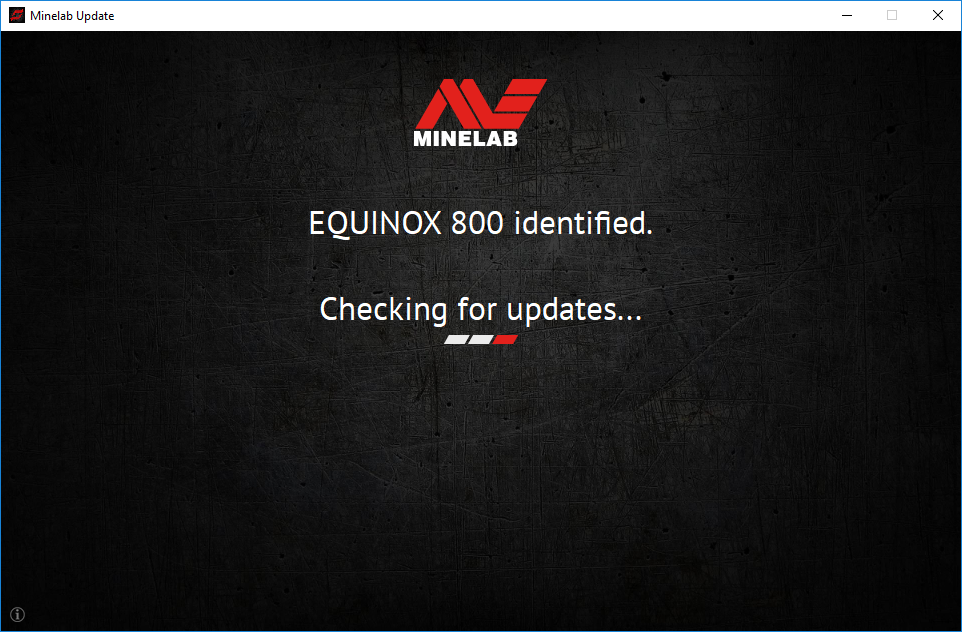 |
|
3. If an update is available, the MUU will display Updates are available for your detector. Click INSTALL to begin the upgrade or QUIT to close the MUU. |
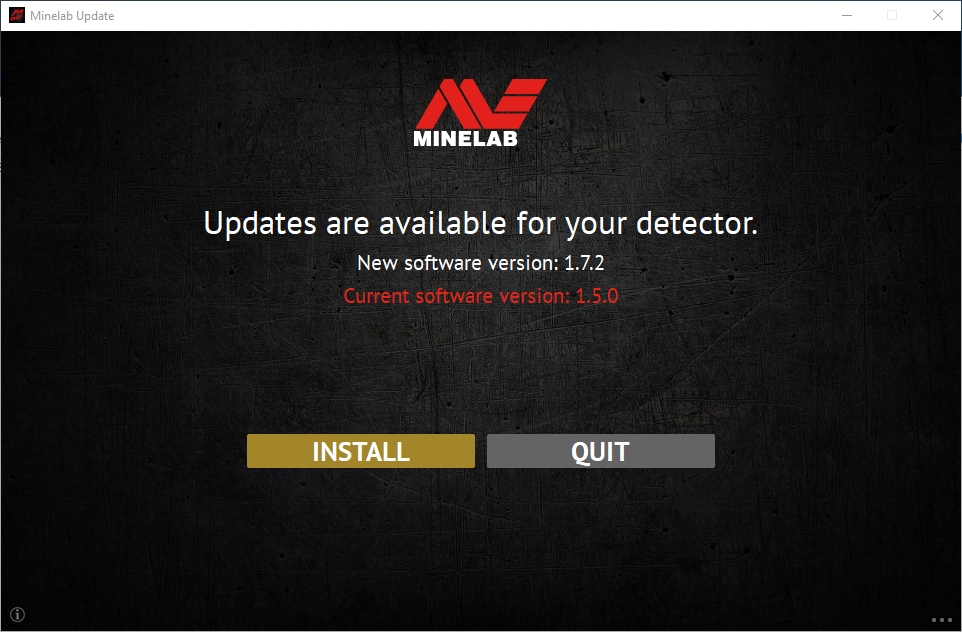 |
|
4. If the metal detector is up to date, the application will display Your detector is up to date and prompt you to QUIT the application. |
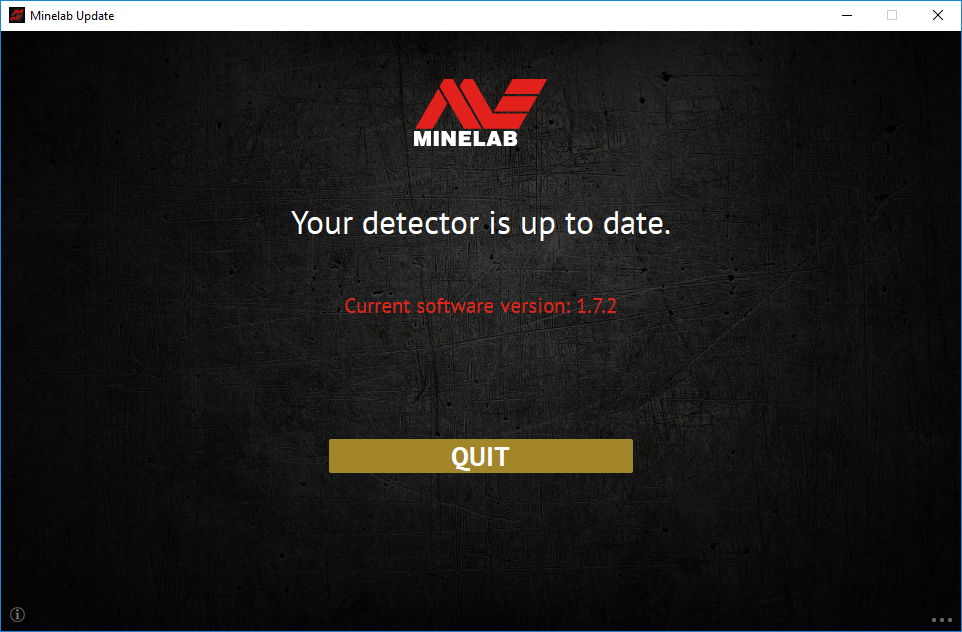 |
|
5. The EQUINOX 600 / 800 screen will go blank during the update; a green LED on the top left corner of the control box will blink rapidly while the update is in progress. |
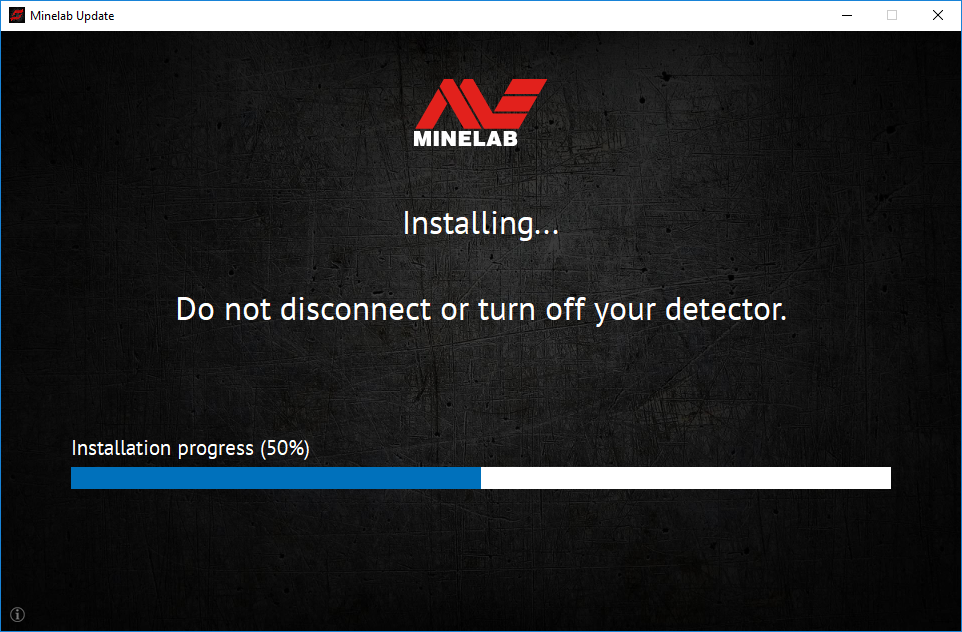 |
|
6. Installation will take approximately 1 minute. Once the upgrade is complete, the EQUINOX 600 / 800 will restart and the MUU will prompt you to disconnect the detector and QUIT the application. Note: Close the application and reopen if updating multiple EQUINOX 600 / 800 detectors |
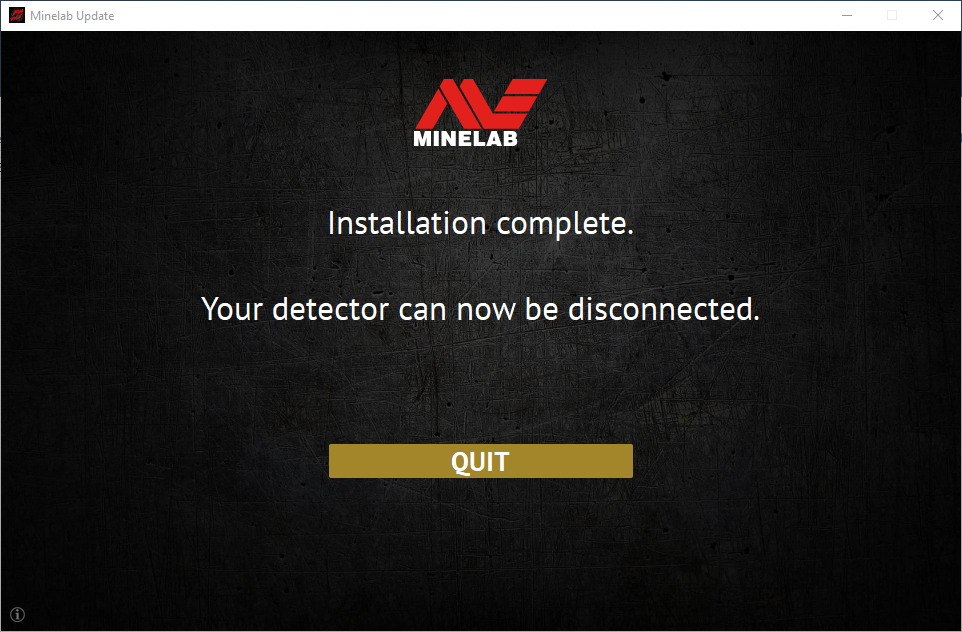 |
س: لماذا لا يتصل برنامج Minelab Update Utility (MUU) بجهاز الكشف الخاص بي؟
ج: تأكد من توصيل جهاز كشف EQUINOX 600 / 800 بجهاز الكمبيوتر عبر كابل USB/الشحن المغناطيسي، وتشغيله، وتأكد من تشغيل وحدة MUU واحدة فقط. تأكد من تثبيت الموصل المغناطيسي بشكل صحيح على الجهاز. حاول إعادة تشغيل وحدة MUU. إذا استمر تعذر الاتصال، فأوقف تشغيل الجهاز، ثم أغلق وحدة MUU وأعد تشغيلها، ثم أعد توصيل الجهاز وشغّله.
لن يتواصل هذا MUU مع أجهزة الكشف EQUINOX 700 / 900.
س: ماذا يحدث إذا انفصل جهاز الكشف أثناء تثبيت الترقية؟
ج: يمكن لوحدة MUU استعادة وظيفة الكاشف بعد أي انقطاع أثناء الترقية. أوقف الكاشف، ثم أغلق وحدة MUU وأعد تشغيلها، ثم شغّل الكاشف ووصّله بالكمبيوتر. قد تبقى شاشة الكاشف فارغة، لكن وحدة MUU ستظهر الكاشف وتعرض ترقية. ثبّت الترقية وسيستعيد الكاشف وظيفته.
س: لماذا فقدت إعدادات جهاز الكشف الخاص بي أثناء الترقية؟
ج: قد يؤدي استخدام إصدار قديم من وحدة التحكم الرئيسية (MUU) إلى إعادة ضبط إعداداتك إلى إعدادات المصنع عند الترقية/التخفيض بين الإصدارين الأحدث والأقدم. تأكد من حذف أي إصدار سابق من وحدة التحكم الرئيسية (MUU) قبل تنزيل الإصدار الجديد من موقع Minelab الإلكتروني.
س: أين يمكنني العثور على MUU مع برنامج EQUINOX 600 / 800 الجديد؟
ج: قم بتنزيل MUU من صفحة EQUINOX 600 أو EQUINOX 800 على موقع Minelab الإلكتروني، ضمن "التنزيلات".
س: مساعدة! جهاز الكشف الخاص بي لا يعمل بعد التحديث!
ج: لا تقلق، يمكن لوحدة MUU استعادة الكاشف في حال انقطاع الترقية. ما عليك سوى تشغيل الكاشف، وتوصيله بجهاز كمبيوتر يعمل بوحدة MUU، ثم إعادة تشغيل الترقية.